Cisco SD-WAN
Cloudflare partners with Cisco’s SD-WAN solution to provide users with an integrated SASE solution. The Cisco SD-WAN appliances (physical and virtual) manage subnets associated with branch offices and cloud instances. Anycast Tunnels are set up between these SD-WAN edge devices and Cloudflare to securely route Internet-bound traffic. This tutorial describes how to configure the Cisco Catalyst 8000 Edge Platforms (physical or virtual) in the SD-WAN mode for north-south (Internet-bound) use cases.
Prerequisites
Before setting up a connection between Cisco SD-WAN and Cloudflare, you must have:
- Purchased Magic WAN and Secure Web Gateway.
- Cloudflare provision Magic WAN and Secure Web Gateway.
- Received two Cloudflare tunnel endpoints (Anycast IP address) assigned to Magic WAN.
- Cisco SD-WAN appliances (physical or virtual). This ensures specific Internet-bound traffic from the sites’ private networks is routed over the Anycast GRE tunnels to Secure Web Gateway to enforce a user’s specific web access policies.
- A static IP pair to use with the tunnel endpoints. The static IPs should be /31 addresses separate from the IPs used in the subnet deployment.
- The software version for the Cisco SD-WAN edge device should be Cisco SD-WAN Release 20.6.2 or above.
1. Create a SIG template on Cisco vManage
Cisco vManage is Cisco’s SD-WAN management tool that is used to manage all the SD-WAN appliances in branch offices.
For this example scenario, a generic template for SIG-Branch was created.
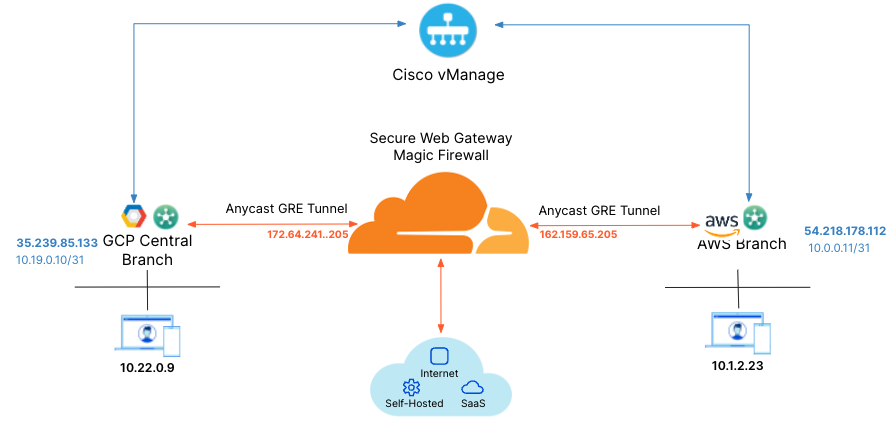
To create a Secure Internet Gateway (SIG) using vManage:
- From Cisco vManage under Configuration, select Generic and Add Tunnel.
- Refer to the table below for the setting fields and their options.
| Setting | Type/Detail |
|---|---|
| Global Template | Factory_Default_Global_CISCO_Template |
| Cisco Banner | Factory_Default_Retail_Banner |
| Policy | Branch-Local-Policy |
Transport & Management VPN settings
| Setting | Type/Detail |
|---|---|
| Cisco VPN 0 | GCP-Branch-VPN0 |
| Cisco Secure Internet Gateway | Branch-SIG-GRE-Template |
| Cisco VPN Interface Ethernet | GCP-Branch-Public-Internet-TLOC |
| Cisco VPN Interface Ethernet | GCP-VPN0-Interface |
| Cisco VPN 512 | Default_AWS_TGW_CSR_VPN512_V01 |
Basic Information settings
| Setting | Type/Detail |
|---|---|
| Cisco System | Default_BootStrap_Cisco_System_Template |
| Cisco Loging | Default_Logging_Cisco_V01 |
| Cisco AAA | AWS-Branch-AAA-Template |
| Cisco BFD | Default_BFD_Cisco-V01 |
| Cisco OMP | Default_AWS_TGW_CSR_OMP_IPv46_… |
| Cisco Security | Default_Security_Cisco_V01 |
When creating the Feature Template, you can choose values that apply globally or that are device specific. For example, the Tunnel Source IP Address, Interface Name and fields from Update Tunnel are device specific and should be chosen accordingly.
2. Create tunnels in vManage
From vManage, select Configuration > Templates. You should see the newly created template where you will update the device values.
Because the template was created to add GRE tunnels, you only need to update the device values. Note that VPN0 is the default, and the WAN interface used to build the tunnel must be part of VPN0.
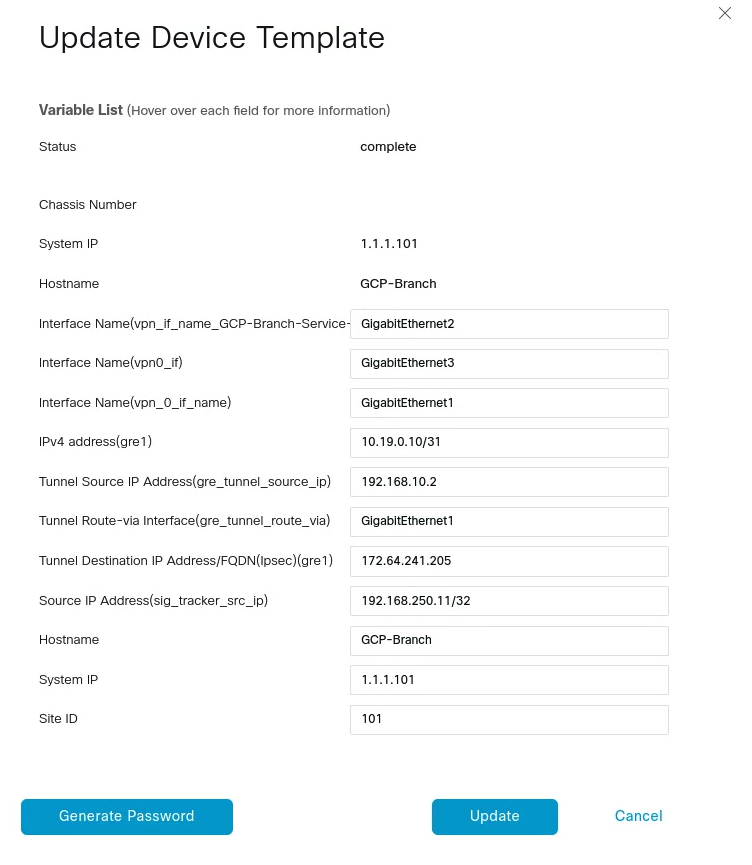
3. Create tunnels in Cloudflare
Refer to Configure tunnel endpoints for more information on creating a GRE tunnel.
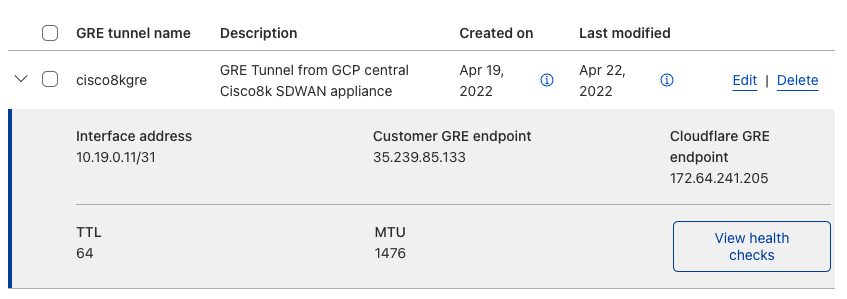
4. Define static routes
Refer to Configure static routes for more information on configuring your static routes.
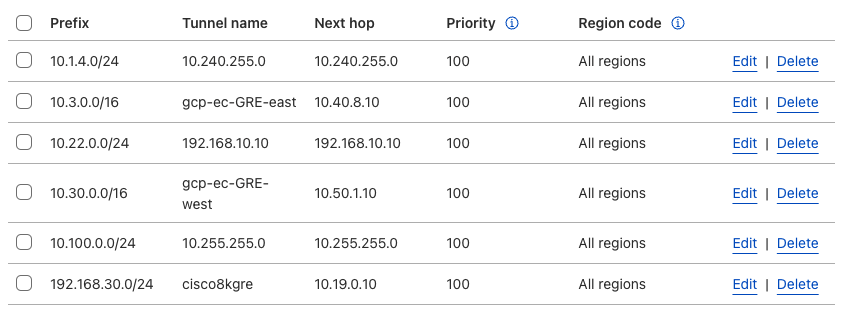
5. Validate traffic flow
In the example below, a request for neverssl.com was issued, which has a Cloudflare policy blocking traffic to neverssl.com.
On the client VM (192.168.30.3), a blocked response is visible.
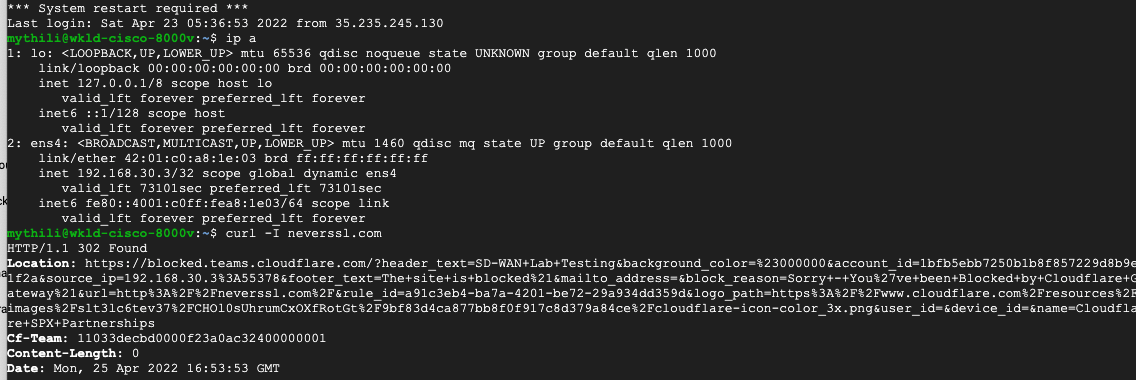
A matching blocked log line is visible from the Cloudflare logs.
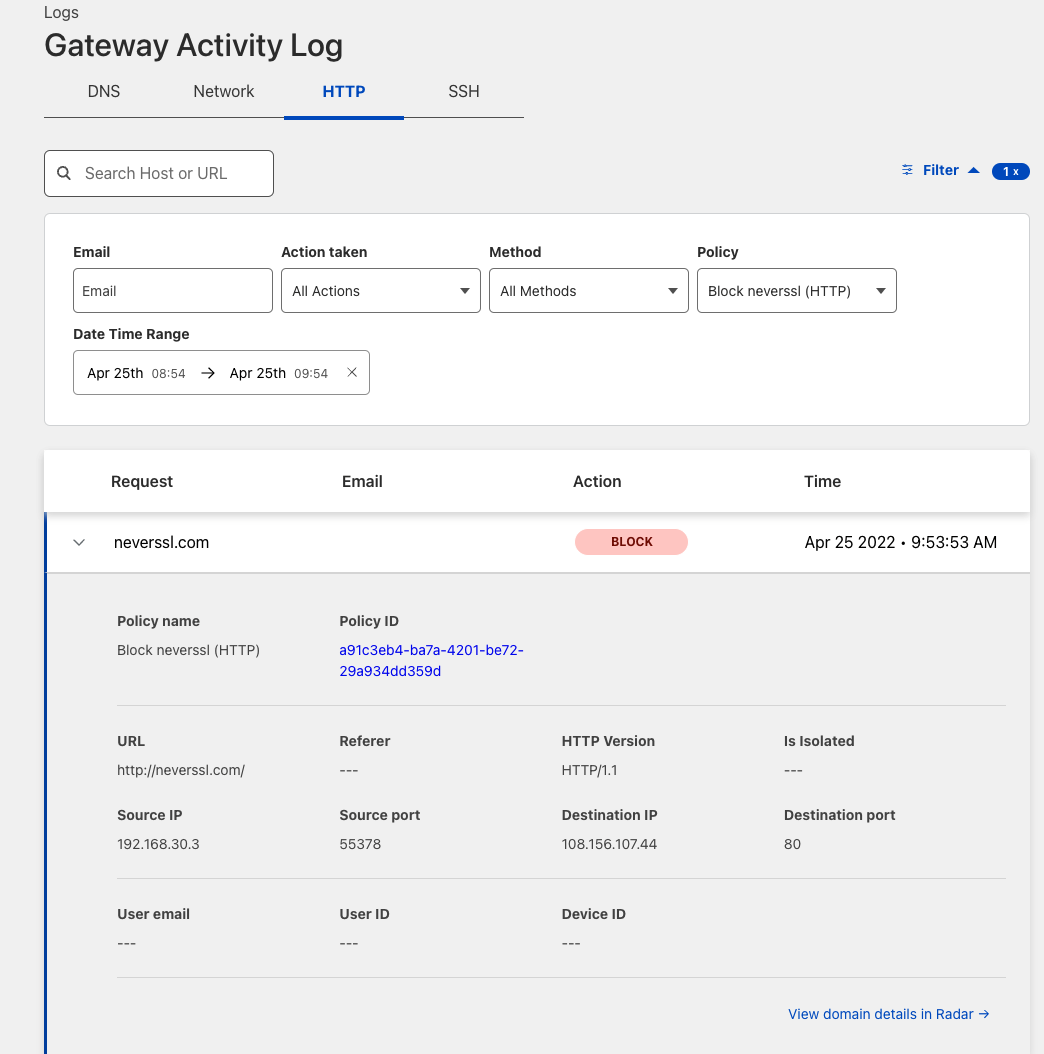
Add new tunnels using IPsec
IPSec tunnels to Cloudflare can only be created on Cisco 8000v in the router mode today. Refer to the Cisco IOS XE for more information.
Coming soon: IPsec tunnel creation in SD-WAN mode.