Block sites by TLD
You can use Cloudflare Gateway to block DNS queries a entire top level domain (TLD). These policies will block any hostname in a specific TLD.
This tutorial covers how to:
- Build a policy in Gateway to block entire TLDs
Time to complete:
5 minutes
Before you start
Build a policy to block by TLD
Visit Zero Trust. Open the Policies page in the Gateway section and select the DNS tab.
Click Create a policy. In the policy builder, name the policy and optionally provide a description.
Choose Domain in the Selector, matches regex in the Operator, and input the following value:
[.]fail
Replacing fail with the TLD you intend to block.
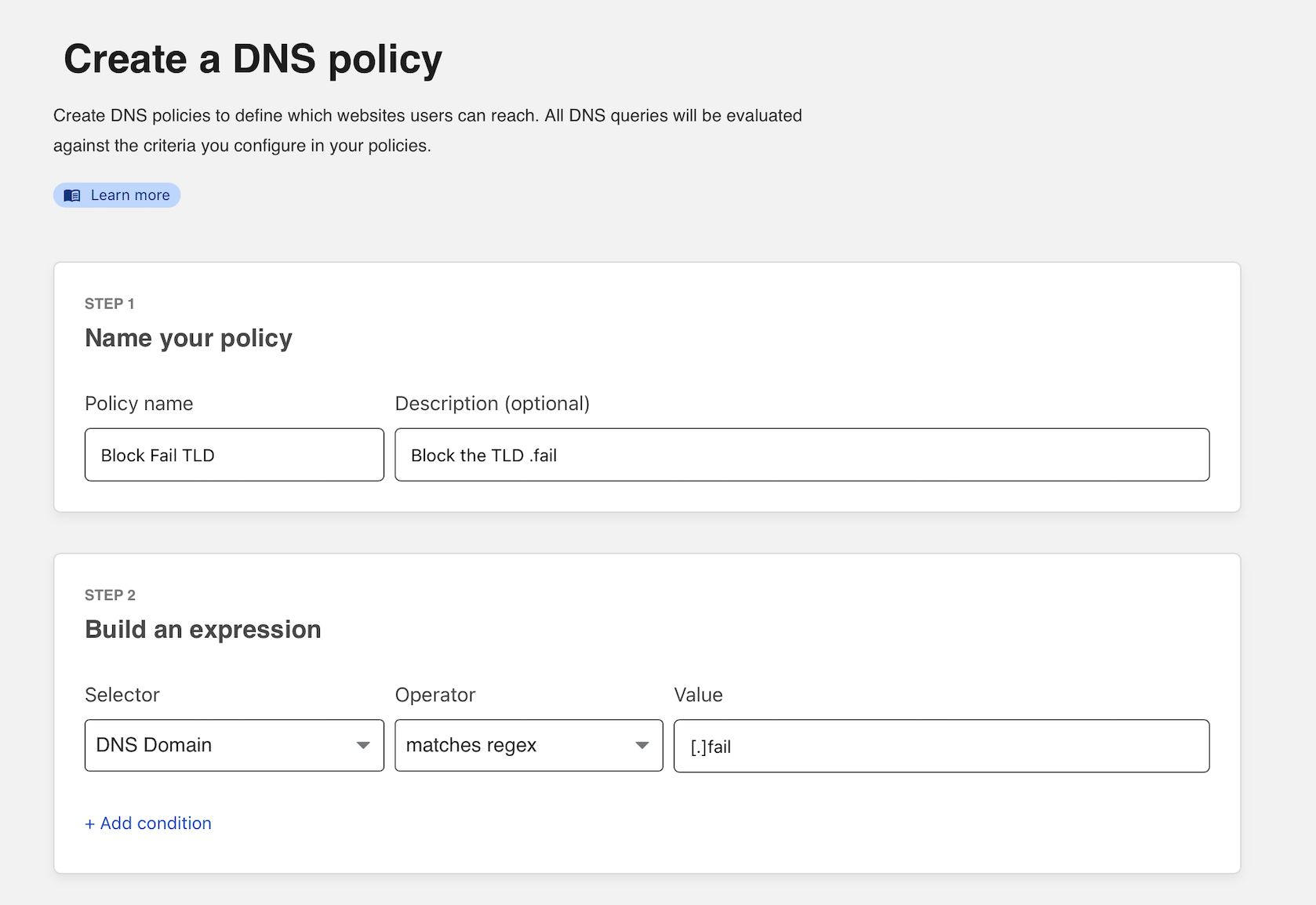
Choose Block as the action. Optionally, enable the block page to present a block page to users. Users must have the Cloudflare certificate installed to see the block page.
Finish the policy by clicking Create policy.
Input the TLD you need to block. If you need to block .fail remove the leading . and only input fail. Click Add to policy and save the policy.
Review logs
You can test your policy by attempting to visit a domain with the blocked TLD. To review logs of the block, navigate to the Logs section of Zero Trust, select Gateway, and choose the DNS tab.
You can filter for events by policy. Select the name of the policy in the Policy drop down menu.